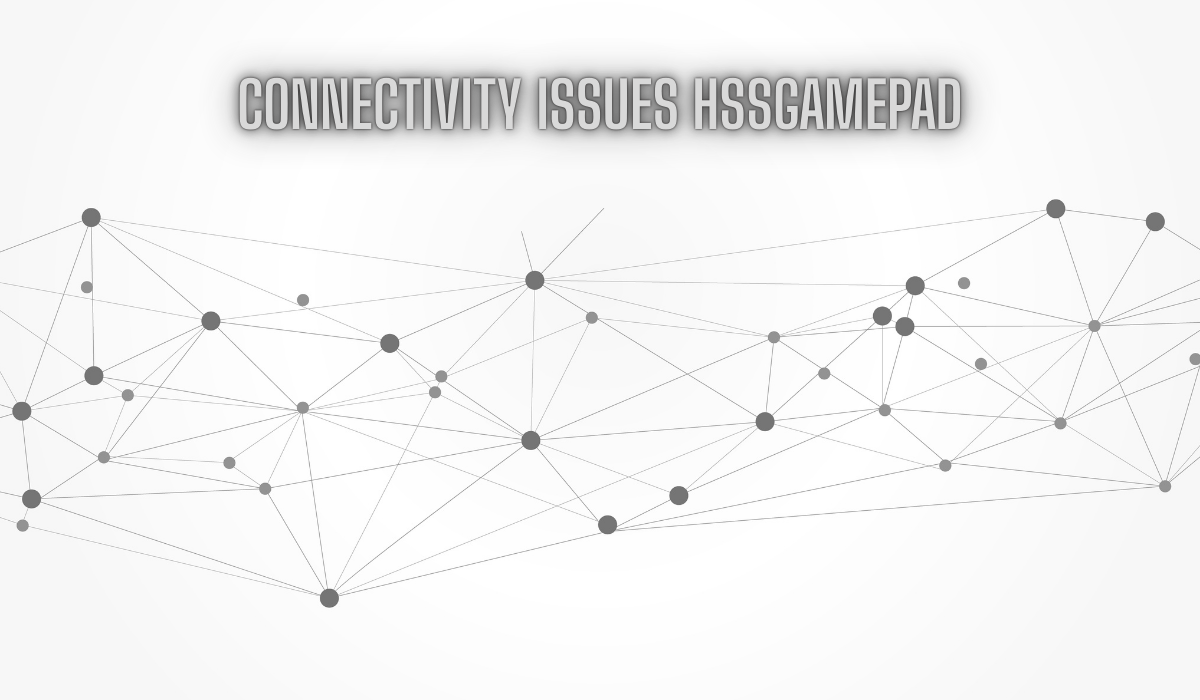Introduction
In the immersive world of gaming, a reliable controller is the bridge between the player and the virtual universe. The HSS Gamepad has gained popularity for its versatile design, supporting multiple platforms via both USB and Bluetooth connections. However, like any sophisticated piece of technology, it is not immune to connectivity problems. An unresponsive controller, persistent lag, or sudden disconnections during a critical gameplay moment can transform an enjoyable experience into a source of immense frustration. This article provides a detailed, systematic guide to diagnosing and resolving common connectivity issues with the HSS Gamepad. By understanding the root causes and applying methodical solutions, you can restore seamless control and get back to what matters most: your game.
Understanding the Core of the Problem: Why Connectivity Fails
Before diving into fixes, it’s helpful to understand what can go wrong. Connectivity issues generally stem from a few key areas:
- Software Glitches: The most common culprits are often temporary bugs in the device’s driver software, the operating system, or even the game itself. These can cause the system to misrecognize the gamepad or fail to maintain a stable connection.
- Power Management: To conserve battery life, operating systems can be aggressive about putting unused USB ports or Bluetooth devices into a low-power state. This can lead to the gamepad disconnecting or becoming unresponsive after a period of inactivity.
- Interference and Congestion: For Bluetooth connections, the 2.4GHz wireless spectrum is a crowded space. Wi-Fi routers, microwaves, cordless phones, and other Bluetooth devices can create signal interference, resulting in lag or dropouts.
- Physical Connection and Hardware Issues: For wired connections, a damaged or low-quality USB cable, a faulty port on the computer or console, or even a depleted battery can be the source of the problem.
- Outdated Firmware/Drivers: As operating systems and games update, the software that allows your HSS Gamepad to communicate with them (drivers and firmware) may become outdated, leading to compatibility issues.
A Step-by-Step Diagnostic and Resolution Plan
Follow these steps in order, as they progress from simple quick fixes to more involved solutions.
Step 1: The Foundational Restart
Never underestimate the power of a fresh start. A simple restart can clear temporary caches and resolve minor software conflicts that are often the root cause of connectivity problems.
- Action: Fully power down your PC, console, or mobile device. Also, turn off your HSS Gamepad. Wait for 30 seconds, then power the devices back on. Attempt to reconnect the gamepad. This basic step resolves a significant number of issues.
Step 2: Physical Inspection and Cable Integrity (Wired/USB)
If you are using a USB connection, the physical components are your first point of inspection.
- Action:
- Cable Check: Examine the USB cable for any visible signs of damage, such as fraying or kinks. Try a different, high-quality USB cable that you know can handle data transfer (some cheap cables are for charging only).
- Port Check: Try connecting the gamepad to a different USB port on your device. Prefer a USB port directly on the motherboard of a PC rather than a hub, as hubs can sometimes provide insufficient power.
- Battery Check: Ensure the gamepad has an adequate charge. A low battery can cause erratic behavior even when plugged in via USB.
Step 3: Re-pairing the Bluetooth Connection
For Bluetooth issues, the pairing relationship can become corrupted. The most effective solution is often to delete this relationship and create a new one.
- Action:
- Go to the Bluetooth settings on your PC, phone, or console.
- Find the HSS Gamepad in the list of paired devices and select the option to “Remove,” “Forget,” or “Unpair” it.
- Put your HSS Gamepad back into pairing mode (usually by holding a specific button, like the Share or Home button, until a light flashes rapidly).
- Search for new devices on your platform and select the HSS Gamepad to pair again.
Step 4: Updating and Reinstalling Device Drivers (Primarily for PC)
Outdated, corrupted, or missing drivers are a primary cause of gamepad issues on Windows PCs.
- Action via Device Manager:
- Press
Windows Key + Xand select Device Manager. - Expand the categories for Sound, video and game controllers and Bluetooth.
- Look for any entry related to your gamepad (it might be listed by its model name or as a generic controller).
- Right-click on the device and select Update driver. Choose “Search automatically for drivers.”
- If that doesn’t work, right-click again and select Uninstall device. Restart your computer. Windows will attempt to reinstall the driver automatically upon reboot, often fetching a clean, updated version.
- Press
Step 5: Disabling Power Management for USB Hubs
This is a critical step for PC users experiencing disconnections after periods of inactivity.
- Action:
- Open Device Manager.
- Expand Universal Serial Bus controllers.
- For each USB Root Hub and USB Composite Device (especially those your gamepad might be using), right-click and select Properties.
- Go to the Power Management tab.
- Uncheck the box that says “Allow the computer to turn off this device to save power.”
- Click OK and repeat for other relevant hubs. This prevents Windows from cutting power to the gamepad.
Advanced Considerations and Platform-Specific Tips
- Interference Mitigation (Bluetooth): If you’re using Bluetooth, try to reduce interference. Move closer to your receiving device, ensure there are no large obstructions, and turn off other nearby Bluetooth devices temporarily to see if performance improves.
- Check for Firmware Updates: Some high-end gamepads have dedicated software or a manufacturer’s website where you can check for and install firmware updates for the controller itself. Visit the official HSS website for support.
- Console-Specific Checks: On consoles like PlayStation or Xbox, ensure your system software is fully up to date. There is often a dedicated “Accessories” menu in settings where you can check the controller status and update its firmware if available.
When to Consider Hardware Failure
If you have exhaustively tried all the software and connection troubleshooting steps without success, it is possible you are dealing with a hardware fault.
- Test on Another Device: Connect your HSS Gamepad to a different PC, console, or phone. If the problem persists across multiple devices, the issue is almost certainly with the gamepad itself.
- Signs of Failure: Physical damage, broken buttons, or a battery that no longer holds a charge are clear indicators. In such cases, contact the manufacturer’s customer support for warranty service or repair options.
FAQs (Frequently Asked Questions)
Q1: My HSS Gamepad connects but the buttons are mapped incorrectly. What should I do?
A: This is typically a software issue. First, check if the game you are playing has a built-in controller configuration or button mapping menu. You can also use third-party software like x360ce (for PC) to emulate a standard Xbox 360 controller, which most games support natively.
Q2: The gamepad’s light is on, but it’s not responding on my PC.
A: This often points to a driver issue. Follow Step 4 to update or reinstall the drivers via Device Manager. Also, ensure you are not in Steam’s Big Picture Mode with controller configurations that might be conflicting, or try disabling Steam Input for the game.
Q3: Why does my Bluetooth connection keep dropping?
A: This is commonly caused by power saving settings (Step 5) or wireless interference (see Advanced Considerations). Ensure the gamepad is fully charged, as a low battery can also cause unstable Bluetooth performance.
Q4: The gamepad works on my phone but not on my PC. What does this mean?
A: This strongly suggests the issue is with your PC’s software or drivers, not the gamepad itself. Focus on the driver-related steps (Step 4) and power management settings (Step 5) on your PC.
Q5: I’ve tried everything, and nothing works. What’s my next step?
A: If you’ve exhausted all troubleshooting steps and the problem persists across multiple devices, the gamepad may have a hardware defect. Your next step should be to contact the manufacturer’s customer support for assistance, potentially under warranty.
Conclusion
Connectivity issues with the HSS Gamepad, while frustrating, are often resolvable with a logical and patient approach. The key is to start with the simplest solutions—restarting and re-pairing—before moving to more technical steps like driver management and system settings. By systematically eliminating potential causes, from software glitches to physical hardware problems, you can diagnose the issue accurately. A properly functioning controller is essential for an optimal gaming experience, and with this guide, you are equipped to maintain that crucial connection between yourself and the game.